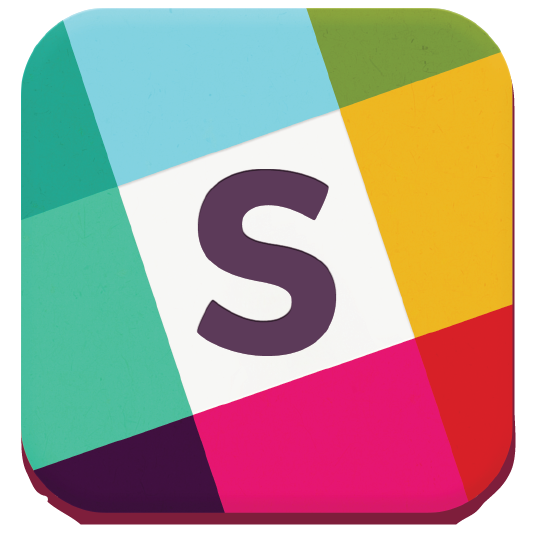Help » Guide » Captain
Coach/Captain Guide
So, you want to be a coach or captain? Zuluru includes many tools and features to make this often thankless job much easier.
 Team Creation and Editing
Team Creation and Editing
The "Edit Team" page is used to update details of your team. Only coaches and captains have permission to edit team details.
Since this system uses the registration system  , teams are created during the registration process with some default values that you might want to alter.
, teams are created during the registration process with some default values that you might want to alter.
Name
Team names are initially set during the registration process. However, they can be changed at any time. If you change your team name, it's a good idea to inform your league coordinator, so they don't get confused when doing scheduling.
Team names are required to be unique in a particular league, but you can use the same name from season to season or if the same group is playing in different leagues during the same season (e.g. on different nights).
Shirt Colour
Shirt colour can be whatever you want, but if you pick a common colour you'll get a properly-coloured shirt icon next to your team name in various displays. Examples include yellow  , light blue
, light blue  and dark
and dark  . If you have two options, list them both. For example, "blue or white" will show like this:
. If you have two options, list them both. For example, "blue or white" will show like this:  /
/ . If you get the "unknown" shirt
. If you get the "unknown" shirt  , this means that your colour is not supported.
, this means that your colour is not supported.
Facility
Selecting a facility does not guarantee that you will play there, it simply increases your chances. You cannot select a specific field at a facility, only the facility itself.
Drag individual facilities up and down so that your top choice is first in the list. If there is somewhere that you really don't want to play, select all facilities and put that one last.
Region Preference
By setting a region preference, you indicate to the system that this is the region in which you would prefer your games to happen. Note that there is no guarantee of this; external factors like field availability and the preferences of other teams may limit how often you are able to play in your preferred region. It is likely, however, that this will increase the number of games you play in this region at least somewhat.
Open Roster
Team rosters can be either open or closed. Team rosters typically default to closed, but the desired option can be selected by a coach or captain in the "Edit Team" page.
Players can always be invited to join a team by a coach or captain. Invitations must be accepted by the player before they are officially added to the roster.
If a team's roster is open, players may additionally request to join the team. Requests must be accepted by a coach or captain before the player is officially added to the roster.
 Track Attendance
Track Attendance
Zuluru includes the capability to manage and track your team's attendance over the season. Attendance management involves sending regular emails to coaches, captains and players, so it is optional. To turn this on, the coach or captain must enable it in the "Edit Team" page.
When attendance tracking is enabled, there are additional options that allow you to customize which emails the system will send (reminders to players, game summaries and change notifications to coaches and captains), and when they will be sent.
 Adding Players
Adding Players
Once you have registered your team, you need to fill your roster. If you have created a team with an open roster, players can request to join, and you either accept or decline them. However, most teams are created with a roster in mind, and let's face it, if the other players were as organized as you are, they'd be captains instead. So, rather than hoping that all of the players eventually figure out how to request to join the team, most captains will proactively add them instead.
To get started, look for the  "Add Player" links. This page will give you two options.
"Add Player" links. This page will give you two options.
For brand new teams, you'll probably be stuck doing a bunch of individual searches (see below). Click "Add to team" in the search results, and you will be asked what role the player should have.
For teams where some of the players have played with you before, you can save yourself time by selecting a team from your history. When you click "Show roster", it will give you a list of all the people from that team who are not already on your new team, allowing you to select those you want to add.
When you "add" someone, it will send them an invitation which they must accept before they are considered to be on your team. They will still show up on your roster, but highlighted so that you know they haven't yet accepted. Unaccepted invitations will expire after a couple of weeks (though a warning email is sent first), in which case it is as if the player had never been on your roster.
Regardless of which method you use to add players, in some situations you will see a warning that the person is currently ineligible to be added to the team, with a description of why. You may still invite the player to join the team, but they will not be able to accept until the problem is resolved.
Searching
By default, name matches are exact. That is, searching for "Steve" will match only Steve, not Steven or Stephen. If you're not sure what form the person uses, you can use * as a "wildcard". For example, "Ste*" will match Steve, Steven, Stephen, Stephanie, or anything else starting with Ste.
Wildcards can also be helpful if you're not sure how to spell someone's last name. For example, married women may be listed in the system with a hyphenated last name, but you might know them by their maiden name, in which case "Smith*" would match not only Smith, Smithers and Smitherman, but also Smith-Jones, etc. Wildcards can also appear at the beginning or in the middle, so "*Smith*" would additionally match Jones-Smith, etc., and "T*om*son" would match Thompson, Tompson or Thomson.
If you only know the person's first or last name, you can enter only that, but expect more results. Entering both names, if you know them, will provide a much smaller result set.
Searches are NOT case-sensitive, so searching for "smith", "Smith" or "SMITH" will all give the same results.
Promoting/Demoting/Removing Players
There are times when you will want to promote players (e.g. from player to assistant captain, or from substitute to player), demote players (e.g. from assistant captain to player, or from player to substitute), or remove players entirely from your roster. To update anyone's role on the team, go to the "team view" page, and click the player's current role (e.g. "Regular player"). You will be presented with a list of options for the player's new role on the team.
A change of role does not require any confirmation from the player, though an email will be sent to the player informing them of the change.
Anyone may use this feature to demote themselves, though the last coach or captain on a team cannot do so. Only coaches, captains and assistant captains may promote players, and nobody can promote someone to a role higher than their own.
Recent and Upcoming Games
The "Recent and Upcoming Schedule" section of the Zuluru Dashboard provides a timely snapshot of the most important events on your schedule.
Recently played games will be listed, with results where known. If you are a coach or captain, you will be able to enter scores for games here, with the "Submit" link. If you've entered an incorrect score, you can change it with the "Edit Score" button, until the game is finalized.
Upcoming games will also be listed. Opponent names and shirt colours are shown for quick reference, and you can click on team names to see their details and roster. A location code is also given; hovering over that will show the full name, and clicking on it will take you to a page with full details, including a further link to a Google map.
Also shown will be recent and upcoming team events (if there are any)..
All upcoming items will have an iCal link next to them, which you can use to import the details into any software that works with the iCal format (including Outlook, iCal, Google Calendar and others).
Responsibilities
As a coach or captain, you should familiarize yourself with the details of your league and division. Zuluru has many options for how spirit scores are collected, standings are calculated, playoffs are scheduled, etc. Knowing which options are in play for your team is important.
You should also know who is coordinating your division. Coordinators are listed on the "View Division" page. These are the people responsible for setting your schedule, handling spirit issues, etc. They do their best, but things do sometimes slip through the cracks, and you need to know who to contact in these cases.
If you have suggestions for additions, changes or other improvements to this online help, please send them to webmaster@ocua.ca.