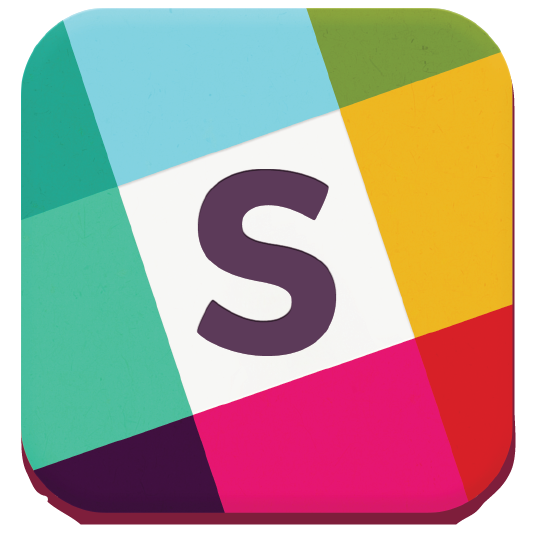Help » Guide » Advanced
Advanced User Guide
Pop-ups
To make it easier and faster to find the details you are looking for, Zuluru includes pop-ups in a number of areas. Currently, anywhere that you see a player, team or field name, you can hover your mouse over it, and you will get a pop-up box with additional details and links about that person, team or field. To make it disappear, just move your mouse away!
Smart phones do not support the concept of "hovering", so if Zuluru detects that you are running on a smart phone, a  "pop-up" icon will be visible to the left of these items. Clicking that icon will bring up the pop-up, and clicking it again will hide it.
"pop-up" icon will be visible to the left of these items. Clicking that icon will bring up the pop-up, and clicking it again will hide it.
Note that the content of all pop-ups is loaded from the server on demand, so it may take a second or two for the pop-up to appear.
Preferences
On the My Profile -> Preferences page, you can set a number of options which change the way the site works for you.
Enable Personal iCal Feed
iCal is a standardized format for exchanging schedule information between applications. Zuluru supports iCal output in a variety of ways, but perhaps the most useful is the "Personal Feed".
If you edit your preferences to enable this, you will be able to have iCal, Google Calendar and others automatically pull your schedule, from week to week, season to season, and year to year, and keep you informed of all of your upcoming games.
To add your personal feed to iCal, copy the link from the iCal logo at the bottom of the main Zuluru page. Then, go to the Calendar menu in iCal, pick Subscribe, and paste in the link.
To add your personal feed to Google Calendar, just click the "Add to Google Calendar" link at the bottom of the main page.
Always Send Attendance Reminder Emails
When a team is using attendance tracking and enables reminder emails, by default these reminders will only be sent to players who have not yet indicated their attendance. If you would like to get a reminder of the game location and time even if you have set your attendance in advance, edit your preferences to enable this option.
Date/Day/Time Format
By default, this system formats 8PM as 1:00AM, and today as either Tue Jan 13 or Jan 13, 2026 (depending on the context). Edit your preferences to change these settings to something that suits you better (e.g. many people prefer 12 hour format to 24 hour).
Player Photos
The My Profile -> Upload Photo page will allow you to upload a photo of yourself, further personalizing your profile, and making it easier for coaches and captains to recognize you for all-star nominations and roster recruiting. Note that your photo is never visible to anyone outside the site, only to logged-in members of the club.
Skill Level
When you first create a Zuluru profile, you set your skill level by answering a short questionnaire. Many players then just leave this alone, and it becomes increasingly inaccurate; we get better with experience, but we slow down as we age. It is recommended to revisit this questionnaire every year or two, so that your skill level remains an accurate representation of your abilities. The questionnaire is accessed through the My Profile -> Edit page, in the "Your Player Profile" section.
There is a misconception in some areas that your skill level in some way affects your team's standings or the way that you move up and down the ladder. This is not the case. Average team skill levels may be used, in the absence of any other data (such as previous season results or other personal knowledge of the team), to determine the initial placement of a team. However, this is generally immaterial in a round-robin league, and will very quickly be corrected in a ladder league, so there is no benefit to falsifying your skill level.
If you have suggestions for additions, changes or other improvements to this online help, please send them to webmaster@ocua.ca.